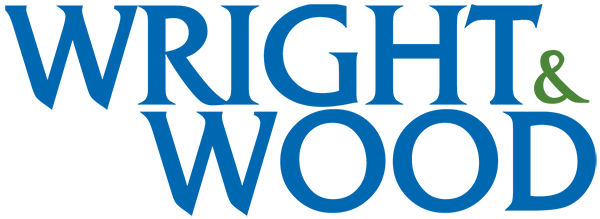Several PC-Based Utilities which are useful with TMC420 Controller-Based Marking Systems are available for FREE DOWNLOAD from this Website. Each of these is available via a self-extracting executable file which is downloaded from this website. See detailed instructions below. These Utilities, each including Context-Sensitive, On-Line Help, are as follows:
 BACKUP420 UTILITY SOFTWARE
BACKUP420 UTILITY SOFTWARE
This is a software package used to back-up marking patterns created on a TMC420 Controller to a PC and then later download them to the same or a different TMC420. It allows for virtually unlimited backup and storage of files used by the TMC 420 Controller. This Utility runs on a PC in the Windows95 (or later) environment.
Right Mouse-Click Here to download Backup420 Utility Software
UPGRADE420 UTILITY SOFTWARE
This is a software package used to upgrade the system software in a TELESIS TMC420 Controller. The system software upgrade may consist of a more current version of the same software; or, it may consist of a software version for an entirely different Marking Head (e.g., from a TMP1700 system to a TMP3100 system). This Utility also runs in the Windows95 (or later) environment.
Right Mouse-Click Here to download Upgrade420 Utility Software
PATTERN CONVERSION SOFTWARE
The Pattern Conversion Software Package can be used to convert marking pattern files previously created on a TMC400 Controller for use on a TMC420 Controller (e.g., from a TMP1700/400 Marking System to a TMP1700/420 Marking System). This Utility runs on a PC in the Windows95 (or later) environment. To be converted, pattern files must reside on the PC where the Pattern Conversion Software is installed. The converted pattern files can then be transferred to the TMC420 Controller using the Backup420 Utility Software, above.
Right Mouse-Click Here to download Pattern Conversion Software
Detailed Utility Download Instructions
Detailed instructions on how to download any of the TMC420 Utilities and install on a PC that may or may not have access to the worldwide web are as follows:
- Download from this website a self-extracting executable file to a drive accessible to the PC on which you wish to run the utility. To do this, right mouse click in the appropriate location above and save the executable file to the desired directory.
- On the PC on which you wish to load the utility, locate and double click on the executable file. This will open an “extract to” pop-up window. In pop-up window, select the directory on which you wish to install the utility and click on “EXTRACT”.
- Locate the directory on which you saved the utility and find and double click on the SETUP.EXE file, which will install and launch the utility.